Table Of Contents
Recently I was in the situation where I switched from my existing mail provider to Gmail. But for some reason, the migration option in Gmail did not want to connect to my old mail account. But I found an ok way to transfer the emails anyway. This article contains a guide for how to do it.
We will use IMAP to do the transfer. Using a free email program like Thunderbird we can add both accounts and drag n’ drop emails between them.
Step 1. Enable IMAP in Gmail
First, you need to enable IMAP access in your Gmail account. This is done by clicking the cog in the top right and selecting “Setting”. Then you should see this screen.
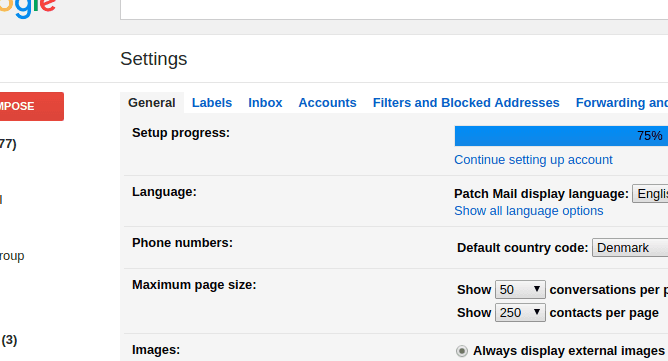
Here you select the tab, “Forwarding and POP/IMAP”. On this tab, you enable IMAP as shown below.
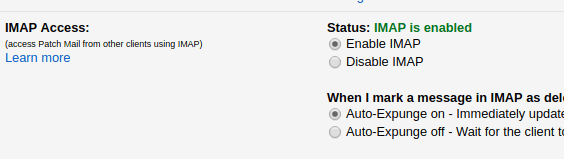
Remember to click “Save changes” at the bottom.
2. Add the Gmail account to Thunderbird
First, install Thunderbird, then in the initial popup you input the login information for your Gmail account, Thunderbird should automatically setup everything.
When you can view your emails in the program you are all set.
3. Add your old Email account to Thunderbird
If you are on windows, click the “Alt” button to show the menu, then select “Edit -> Account setting”. In the bottom there is a “Account Actions” button. From there you can select to add an additional account.
Then you follow the guide to set up the account, you should ask your existing provider for details about servers. When the account show up in the program and you can see the emails you are all set.
4. Transfer emails between the accounts
You can drag n’ drop the emails between the accounts by marking them in the right view and dragging them to the other account.
Tags
Share
Related Posts
Legal Stuff


